This Capcom Service Bulletin applies to:
Pinball Magic, Airborne, Breakshot, & KingPin Pinball
Back to all Capcom Pinball Service Bulletins
(Pinball Division is out of business)
CAPCOM
COIN-OP, INC.
3311 N.
KENNICOTT AVE.
ARLINGTON
HEIGHTS, IL 60004
K-010 Dot Matrix Display Upgrade Kit
PM00138
Parts needed
Display Part # DP00102
Dot matrix power supply
PCB Part
# A0015500
Main power cable Part # C00224
Display power cable Part
# C00182
Screws (4) Part # SC00100-04
Instructions Part # PM00138
Serial numbers affected
Any games with a PB1
prefix on the serial number.
Tools needed
Philips screwdriver
Wire cutters
Wire/cable ties
Reason for kit
We have gone from a display
with an on board power supply to one that has a separate power supply PC board.
Procedure
1. Check to ensure that all
parts are present, and intact. If there
are any missing or
damage parts please contact your local CAPCOM distributor.
2. Turn the power to the
game off, and unplug it from the wall.
3. Locate the key to the
backbox. Insert the key into the lock
at the top of the
backbox and turn it fully clockwise. Lift up on the backglass and swing it out
towards the front of the game.
Carefully remove the backglass and set it aside in
a safe place.
4. Open the lamp door by
lifting the latch, and swing it completely open.
5. Open the dot matrix
display panel by pushing the two latches, located above the
speaker enclosures, out towards the sides of the backbox.
6. Disconnect the ribbon
cable and power supply cable from the display.
This power
supply cable should now be removed from the game and
discarded. It connects
from the dot matrix display to J6 on the main power supply
PCB. At this point
cable ties will need to be cut in order to remove the
cable. Do not re-clamp the
wires at this point.
7. Remove the four (4)
screws that secure the metal cover for the display, and set the
cover (with the CPU PCB still attached) in the back box.
8. Remove the old dot matrix
display and replace it with the new one.
9. Replace the metal cover,
and screw it down. Make sure that the
speaker wires are
not pinched under the cover when you replace it.
10. Place the display power
board on the four standoffs to the left of the CPU. Make
sure that the PCB is oriented in such a way that connectors,
J1 and J2, are
on the side of the PC board that is closest to the backbox
wall at this point (see
FIGURE 1). Secure the
display power supply board to the standoffs with the
four (4) screws provided.
11. Attach the display power
cable from connector J2 on the dot matrix power
supply board to connector J4 on the dot matrix display.
12. Connect the small ribbon
cable from the CPU PCB to connector J5 on the
display.
13. Attach the main power
cable to connector J1 on the display power board.
Connect the opposite end to the power board at connector
J6.
14. Verify that all
connectors are in the correct location, and that they are all seated
properly.
15. You will now want to
make sure that the cables you have used are routed in such
a way that they will not get pinched when the dot matrix
display panel is closed.
Use cable ties to secure the wires in place.
16. Close and latch the dot
matrix display panel and the backbox lamp door.
Replace and lock the backglass in place.
17. SMOKE TEST! Plug in the game and turn it on. You should now have a fully
functional display.
If the display is not working at this point, turn the game off
and verify that all connectors are in the proper
locations. If the display is still
not working contact your distributor for further help.
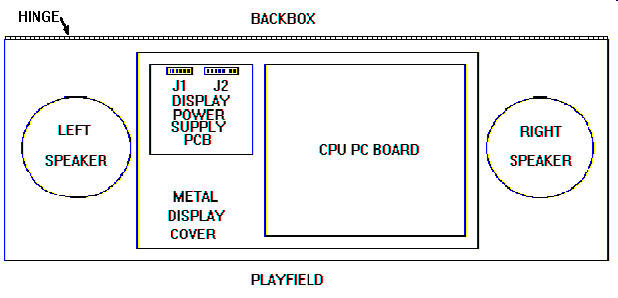
FIGURE 1